MetaTrader 4
MetaTrader 4 Mac
Trade with MT4 for Mac with Global Prime
MT4 for Mac offer a customisable, user-friendly interface that gives you the confidence needed when trading global markets.
After many years waiting, MT4 for Mac offers the full power of MetaTrader 4 on your favourite operating system, Mac.
Trade with your Apple device the way it was always intended to be. No complicated setup or programs, just download, install, and start trading our full range of super low-cost trading products.
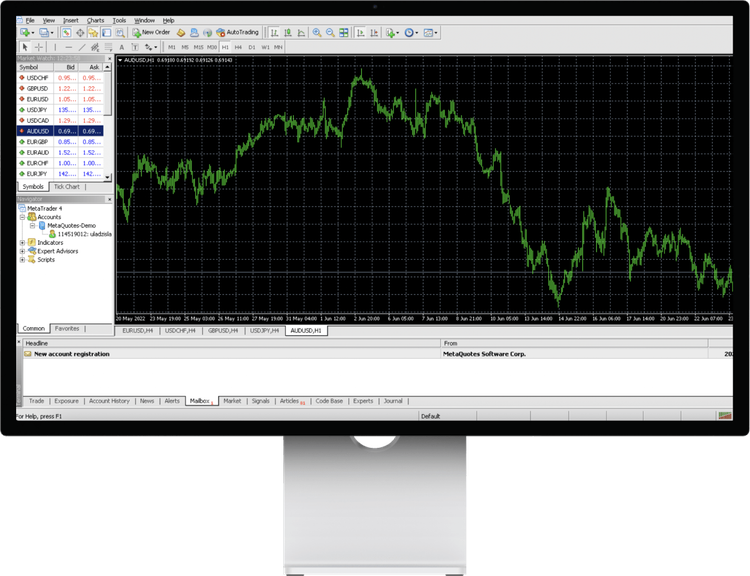
With Global Prime’s MT4 for Mac, You Can Access a Range of Features Including:

Trade our full suite of products, incl. Forex, Indices, Commodities and more.

Remove the need for complicated software like Boot Camp or Parallels Desktop.

Full EA (Expert Advisor) Functionality.

Technical Analysis Tools with 50 indicators and charting tools.

3 types of convenient charts.

The fastest 1-click trading.
FAQs
How do I install MT4 on Mac?
Download MT4 for Mac in your GP Hub or on the Global Prime Website. Once downloaded, open and install your MT4 Mac file. Ensure you have your demo or live account set up via you Global Prime Hub.
- Open MT4
- Click “file” and then select “Open an Account”
- Click on '+' and choose 'Global Prime'
- Check your login information (and server) in the email sent to you when you created your demo or live account.
- Select the MT4 server of your account.
- Click 'Next’
- Select 'Existing trade account'
- Enter your login credentials.
- Click 'Finish'
How do I add an Expert Advisor (EA) on Mac?
To add an Expert Advisor (EA), follow the next steps:
- Download an EA on your Mac.
- Start your MetaTrader 4, then go to File -> Open Data Folder
- Open the MQL4 folder, then select ‘Experts’
- Double click on any file that ends with the .mql4. Then you should be able to see the MetaEditor app.
- Go to ‘Finder’ on your Mac.
- Drag your downloaded EA to the MetaEditor.
- In the MetaEditor app go File -> Save As -> save it in the ‘Experts’ folder.
Restart you MetaTrader 4.
Does MT4 Mac have different features than Windows or Linux?
MetaTrader 4 was originally created to run on PC. Even though the developers have been continuously improving the platform for other operating systems, some features might not be available on Mac. You may also be required to download supporting applications to avoid complications.
How can I login to my MT4 Mac account
Please follow the steps below to login:
- Click on File’ -> ‘Log in to trade account’
- Select the correct server (Global Prime-live or Global Prime-demo).
- Enter your login credentials that you received in the Global Prime email.
- Submit your details.
- You are all set!